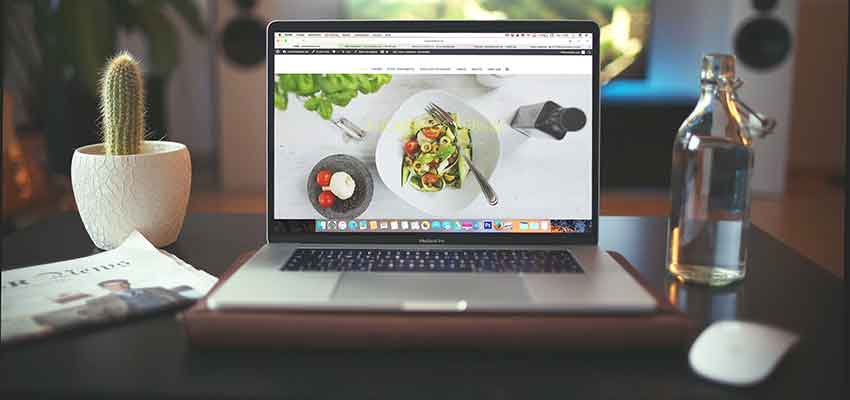Show:
How to Install Windows 11 and Recover Lost Files After Updating Windows 11
Do you know Windows 11 has so much to offer by giving you multiple incentives like fast gaming support and easy-to-use tools?
Such tools optimize your screen space, delivering maximum productivity. Windows 11 is the latest trending product of Microsoft’s Windows NT operating system, released on 5 October 2021. It is considered to be the successor to Windows 10.

It carries a lot of improvements, the prominent being:
- A redesigned Start Menu
- Creating a tiled set of windows
- Internet Explorer is replaced by the Blink engine-based Microsoft Edge and many more such advancements.
Now, let’s see how we can benefit by downloading or updating this Windows 11 on our Operating System.
Part 1: HOW TO DOWNLOAD WINDOWS 11?
Windows 11 can be installed in 3 ways through the MICROSOFT software-download website. It depends on what is the most appropriate method for you to utilize.
- Windows 11 Installation Assistant
Windows 11 installation assistant is considered the best option to download this Windows. It is only for those people who are upgrading a Windows 10 PC to Windows 11. PC must fulfill Windows 11 device specifics for a successful download and running of the assistant.
- Windows 11 Installation Media creation
For installing or re-installing Windows 11 on a PC, you download this media creation tool for making a bootable USB or DVD.
- Windows 11 Disk Image (ISO) Download
To install Windows 11, some people create a bootable installation media (USB flash drive, DVD) or create a virtual machine (.ISO file).
Along with the download procedure, it is crucial to understand the accidental causes of any data lost during such download of Windows 11 and different techniques to salvage that lost data.
Part 2: COMMON CAUSE OF DATA LOSS AFTER UPDATING WINDOWS 11
There are multiple ways through which a data loss may occur while installing or updating Windows 11. This loss shows itself in the form of lost files after a Windows update. Most probable causes of such loss include:
- Update/ Install Interruption
Due to a power outage, a Windows 11 update/ install may get interrupted, corrupting data and ultimately your PC drive.
- Viruses and malware
The internet is chockfull of viruses and data hackers that maliciously corrupt your data if left unchecked.
- Human Fault
Data gets deleted by human mistake, a common phenomenon.
- Wrong Installation
From CUSTOM or UPGRADE OS install, if you choose the wrong method like suppose CUSTOM, you may wipe all data by error,
- Hard drive failure
During the Windows 11 installation, a hard drive failure may occur, causing system file corruption and data loss.
Part 3: HOW TO RECOVER FILES AFTER UPDATING WINDOWS 11?
An operating system is vulnerable during its update, so a slight mishap can cause missing files after a Windows 10 update in 2021. The question is, “ How to recover files after a Windows update?”
Method 1: Check if you have signed in with a Temporary Account
First of all, you should check whether you are backed with a temporary account. Click on Start > Settings > Accounts and now Sync your settings. A message will appear like bellows; restart your PC to sign in again.
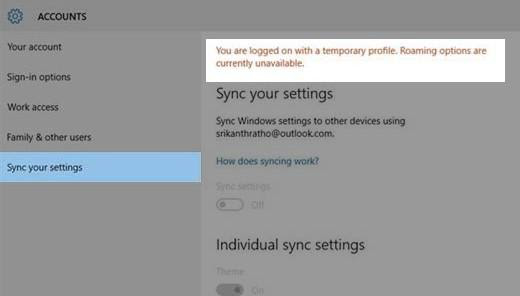
Method 2: Use the Search button to find your missing files
A Windows 10 update sometimes results in you lamenting that the Windows update deleted my files (2021). It’s not the end of the world, as they can be recovered by using the search box on the taskbar. By selecting Troubleshoot search and indexing, you may recover your deleted files after the Windows update.
- Recover your lost files with backup
You may recover lost files by clicking on SETTINGS from the Start menu.
Settings> System and Security > Backup and restore.
Any lost files can be remade through this backup.
Method 3: Recover lost files with Windows old folder
A Windows old folder is automatically created every time you switch to a new version of Windows. It contains all files you had on the previous OS. The deleted or missing files can be manually recovered as follows:
Computer > Local Disk (C:) > Windows.old > Users > *Your Username*
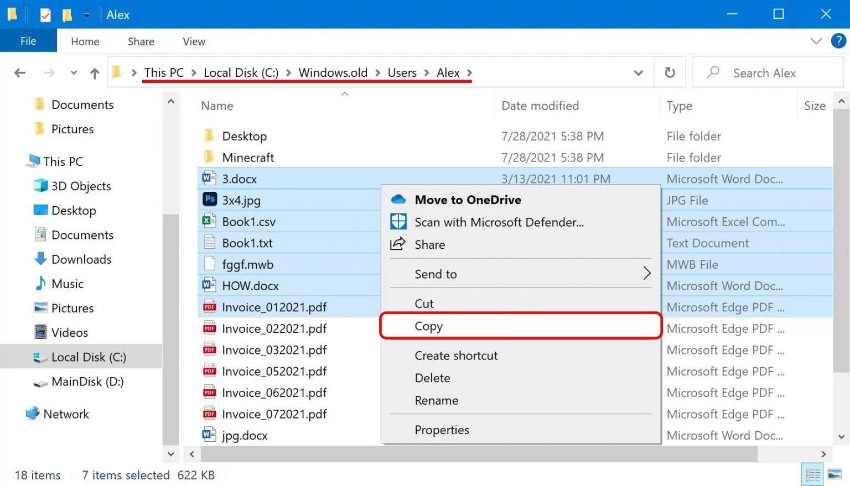
Method 4: Enable Administrator Account Created for Upgrade
A previous Administrator account gets disabled usually by the Windows 11 update. For the recovery of any lost documents, this account needs to be enabled.
- Go to COMPUTER MANAGEMENT.
- Further click on “Local Users and Groups.”
- Double-tap Users on the right side.
- Double-click Administrator to open Properties.
- Uncheck the box “Account is disabled” if it is ticked already.
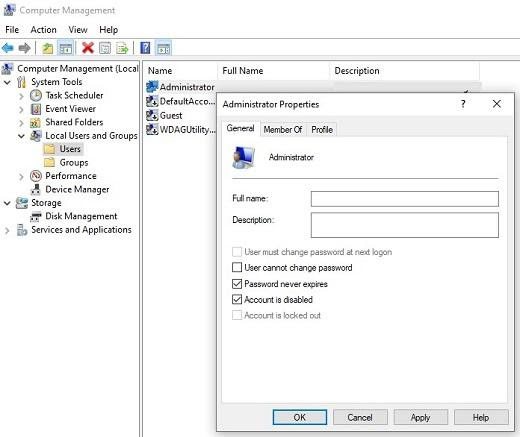
Method 5: Recover lost files with Tenorshare 4DDiG
If nothing else works, using Tenroshare 4DDiG Data Recovery Software is a top priority. It’s a tool that recovers data from a storage device by reviewing, and scanning it. Tenorshare 4DDiG is a highly recommended software that recovers missing or erased data from any part of your device. And it can also supports windows 11 data recovery.
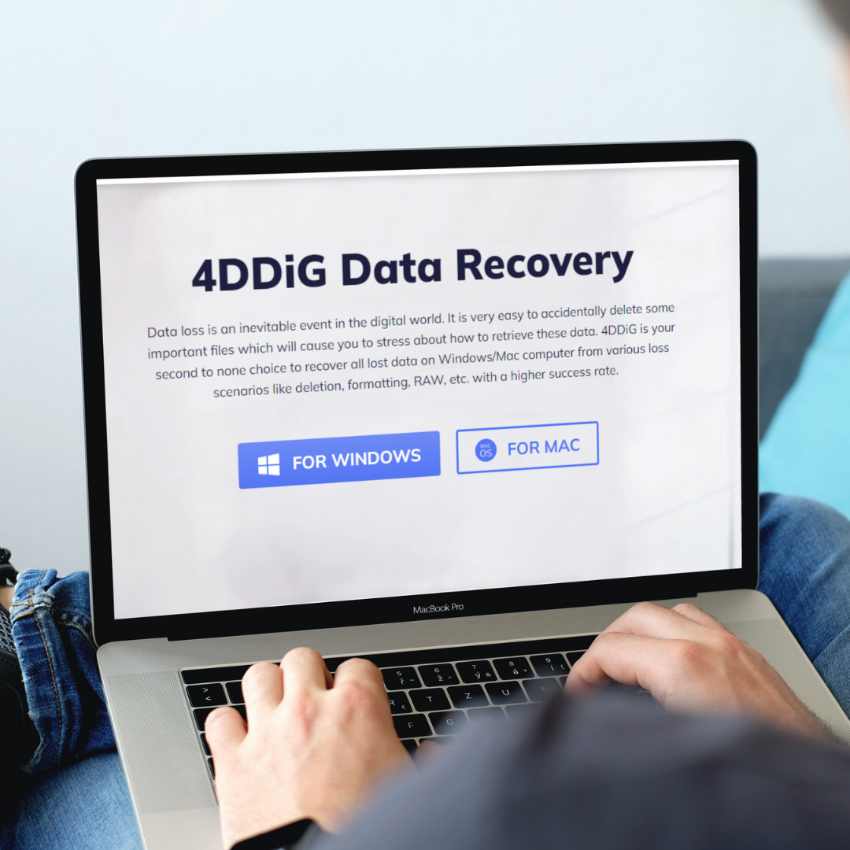
Features
It acts as an All-in-One Solution by providing Data Recovery services for all scenarios:
- It can recover data from laptop/PC, internal & external drive, USB flash drive, SD card, etc.
- Recovery of 1000+ file types, including photos, videos, documents, and audio.
- Files lost due to formatting, lost partition, corruption, crashed system, viruses, and accidental deletion can be recovered quickly.
How 4DDiG Data Recovery Works
- Select a Location (Here A local disk)
To recover lost files after Windows Update, the first step is installing and opening Tenorshare 4DDiG Windows Data Recovery. The home interface of this tool opens up beneath which tabs of “Devices and Drives” and “Common Positions” are available. For your situation, you need to pick that particular disk from where you lost your data after the Windows update and click Start to continue.
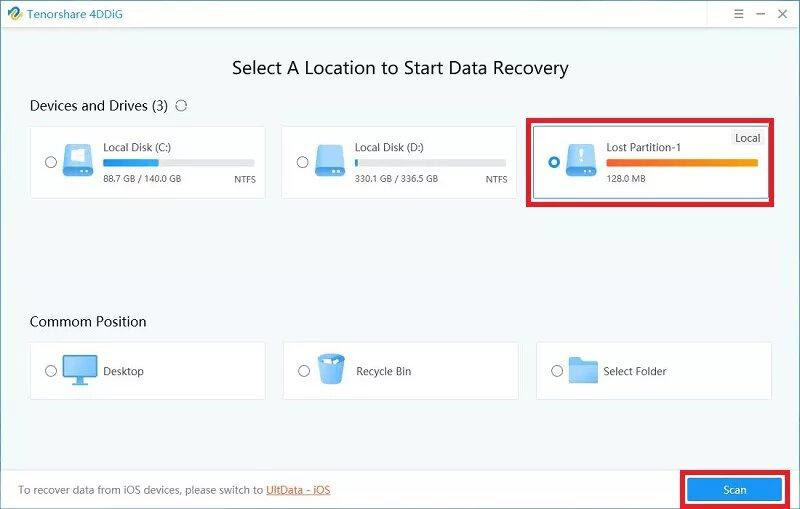
- Scan the Lost files/drive
4DDiG quickly checks your chosen hard drive to uncover the lost information. It records the filtered things dependent on Tree View and File View. You can discover the number of erased documents that need to be found.
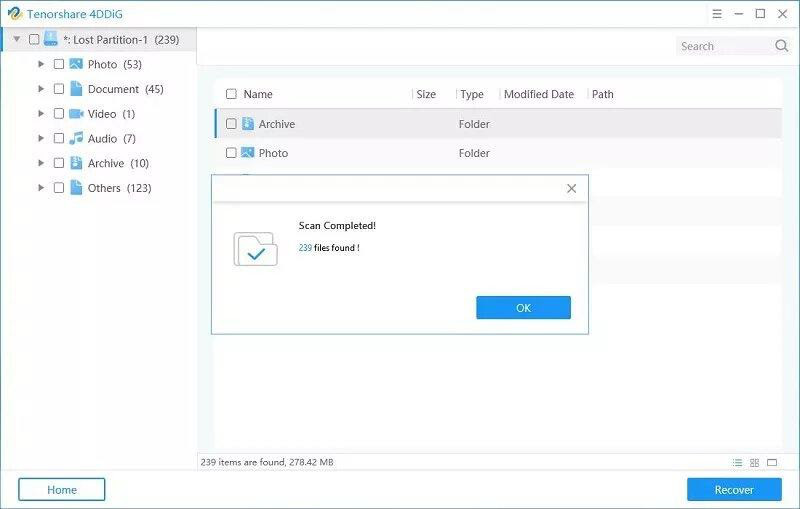
- Recover Lost files/data
4DDiG Recovery software recovers different record types like photographs, recordings, sounds, or archives. With only a click on Recover, you get your file back from your hard drive. A dialogue box will open, requesting the specific place you wish to restore the erased documents. Select the area and then OK it.
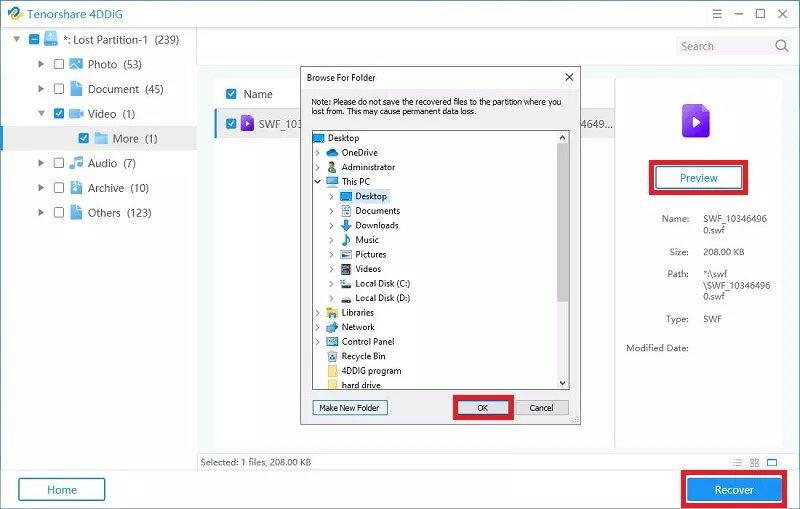
Conclusion
So, if your Windows update causes deleted files, especially while upgrading to Windows 11. Tenorshare 4DDiG Windows Data Recovery is the optimal way to recover your valueless data from all the other data recovery methods available.

 Return to Previous Page
Return to Previous Page