Show:
How to Make a Watermark for Photos: 4 Tools to Protect Your Copyright
It often happens that a company posts photos of its products or fills its site with a variety of content, and other people can take advantage of this without asking and pass off the work as their own. But what to do in this case and how to protect your copyright and your company content from theft? The ideal technique to assert your copyright is to create watermarks for images. In this article, we’ll tell you how to make a watermark for photos by yourself using 4 handy tools.
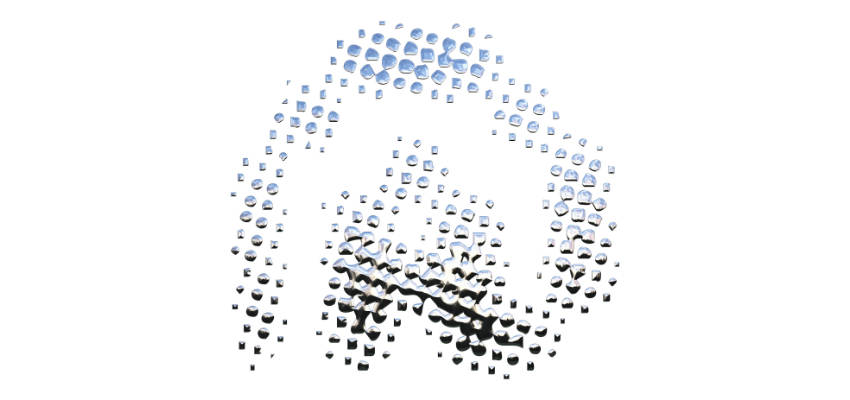
Visual Watermark
Visual Watermark is a desktop software that doesn’t require the Internet connection, so the entire process is extremely fast. It offers a user-friendly interface, over 900 fonts in its library, a color picker, and more than 60 different effects. Below, you’ll find a short instruction on how to create a watermark for photos using Visual Watermark.
- Open your photos.
Download and run the software. Upload one or several photos that you want to watermark.
- Add text or logo.
Once you’ve uploaded all the needed files, add text. It can be your company’s name or something else. Choose the font you like, or pick any group template that combines both the text and the logo.
- Edit your watermark.
To increase the visibility of your watermark, modify the size, increase the transparency level, and add a small shadow or a glass effect.
- Save it.
You can rename and choose a different file type or size for your watermarked copies while adjusting the export options.
Lightroom
If you’re a fun of Adobe products, then you can easily make watermarks for photos with the help of Lightroom. It offers a straightforward yet effective all-in-one workflow solution for enthusiastic users, enabling them to batch import, edit, organize, and output their photographs from a single window. Let’s see how you can create your own watermark using Lightroom.
- Run the software.
Download the editor. Start by launching Adobe Lightroom from your computer.
- Add a watermark.
At the top panel, select “Edit” and then “Edit Watermarks.” On a Mac, select “Lightroom” from the same top panel, then choose “Edit Watermarks.” Choose the kind of watermark you require next.
- Edit the watermark.
Your text watermark can be customized with the appropriate font color, style, and orientation. Moreover, the shadow can be included, and its position and opacity can be adjusted as needed. Then, click the “Save” button and give the watermark a suitable name.

PhotoWorks
If you’re looking for a tool that is suitable for routine editing yet are on a tight budget, then PhotoWorks is the right choice. There are a lot of useful features in this editor. The intelligent AI, however, makes them extremely simple to use, even for beginners. Besides, you may create watermarks for photos in a few of clicks and save it as a template for future usage. Let’s move on to the brief tutorial.
- Open your photo.
As soon as you reach the startup screen, click Open Picture and select the picture you want to keep protected. Another option is to just drag and drop your image from a folder.
- Make a watermark.
Type your name or the name of your business. Choose a predefined text style after that, or create a custom logo. The logo’s hue, opacity, and shadows can all be adjusted.
- Choose the fill type.
You can use a single watermark, repeat it in rows or arrange in a checkerboard pattern. If you choose Single Watermark, a grid will appear below where you can select the location of your watermark. If you choose rows or a checkerboard arrangement, you can adjust the fill density.
PicMonkey
PicMonkey is a photo-editing program and design app that enables users to enhance the visual attractiveness of company content and photographs for their websites. With the help of this online tool, you can include texts, filters, and other effects. Moreover, you can create graphics for print and do tasks like retouching and collage-making. Creating a watermark is no exception.
- Open the photo.
After that, select Computer under Edit. You can choose the image you wish to watermark and upload it. You may either start with a blank canvas and add your own logo and graphics, or select a watermark design template to customize.
- Create a transparent background.
Check the “Transparent” box after selecting your canvas and clicking Background color.
- Customize your design.
Make any necessary changes to your image. Modify the color scheme, if necessary, add a graphic, or add text.
Final Words
Now you can easily protect your product photos and business content using 4 different tools. However, these are just brief tutorials. If you want to learn more on how to create watermarks for photos, follow the link. There, you’ll find out the entire process as well as explore other tools.

 Return to Previous Page
Return to Previous Page








