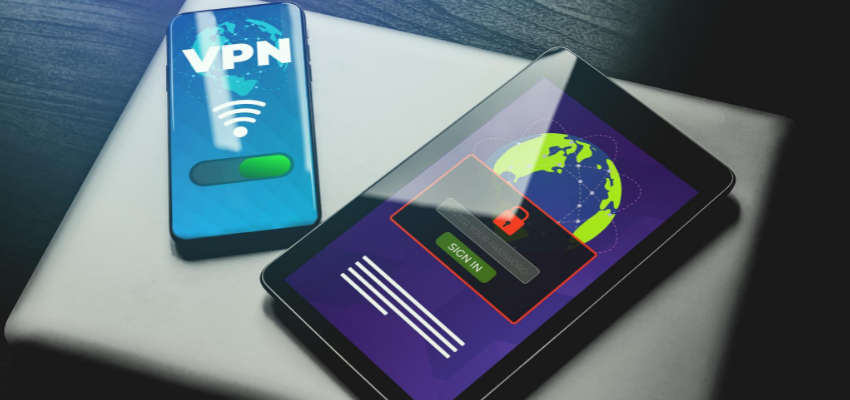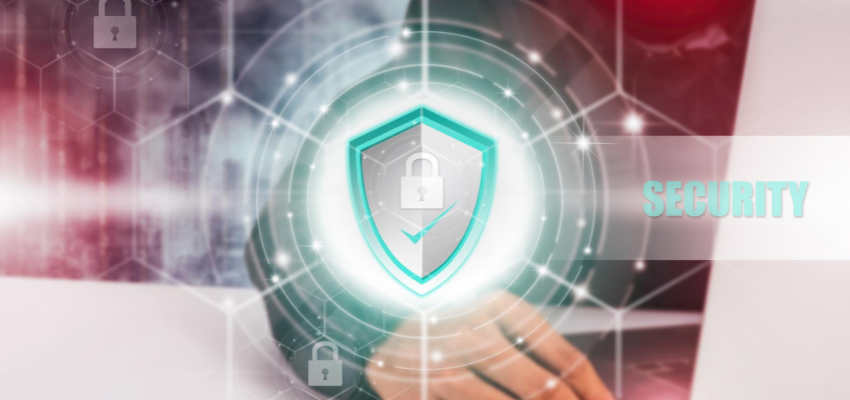Show:
Running LinkedIn Ads? Use These 7 Proven Tips and Tricks
In recent times, LinkedIn has become a favorite advertising platform. With the regularly released updates and features, advertisers can gain more insight into how their LinkedIn ads perform. However, keeping up with the platform can be challenging, especially with the numerous releases.

When running LinkedIn ads, guidance on LinkedIn advertising is necessary. Consequently, this article discusses seven powerful tips and tricks when working with LinkedIn ads.
Tip 1 – Understanding Conversions Report
Usually, the top summary section and conversions in the graph show the conversion number. This number is a combination of post-click and view through conversions.
People are not actively searching for your product or service on advertising networks like LinkedIn. Therefore, reporting both post-click and view through conversions are incredibly valuable. However, it is best to report these two metrics separately, helping your client genuinely understand the impact of the ads.
You can segment the post-click and view through conversions by clicking on the conversions tab, which is just below the data summary.
Tip 2 – Viewing Performance for Different Campaign Conversions
Breaking down data within the conversion report is possible, especially when tracking multiple conversion actions in a campaign. However, the broken-down data only segments total conversions. It does not segment post-click and view through data
Tip 3 – Duplicating Champion Ads During a New Ad Test Set-Up
You should regularly test your ads on LinkedIn and other platforms. LinkedIn gives active champion ads in your account the majority of the impressions regardless of selecting the rotate ads event option.
Consequently, it is best to duplicate your champion ads. Doing this ensures that all your ads start at zero when you begin a new test.
Navigate to the ads section and click on the duplicate icon under Actions to duplicate ads right in the interface.
Tip 4 – Evaluating Audiences Using Demographics Report
The demographics reporting feature on LinkedIn is relatively new, but there has been steady improvement over time. With this feature, segmenting performance with several parameters is possible. These parameters include company industry, company size, job seniority, job function, country, location, and company. Segmenting performance helps you see how your campaigns are performing for each group.
The demographics report helps you see if breaking out new campaigns while targeting top-performing audiences is the best. Consequently, bidding separately and tailoring your ad copy to suit each demographic is possible.
It is important to note that the demographics report section is not the same as the website demographics section. The latter is at the top of a page, and it shows insights about the website audience.
Tip 5 – Trying Out the Objective-Based Bidding Feature
Objective-based bidding is a new LinkedIn ads feature. The feature allows you to choose your campaign object and a corresponding bid method.
The three options you can choose from include website conversions, awareness, and website visits.
The website conversions option maximizes the number of people taking practical action on your website. Fortunately, LinkedIn automatically adjusts your CPC bid, raising or lowering it to increase your conversions at the best possible price.
The awareness option helps you reach the people within your target audience while increasing your brand awareness. Furthermore, awareness uses CPM bidding.
The website visits option helps maximize the number of people visiting your website. You will use CPC bidding with website visits

Tip 6 – Reviewing Your LinkedIn Audience Network and Audience Expansion Settings
You can opt for ads into the LinkedIn audience network and enable audience expansion for every campaign you create. For sponsored content campaigns, these settings are enabled by default. Therefore, it is best to think about the settings you want to leave active.
The LinkedIn audience network setting shows your ads on their premium network of publishers on websites outside of LinkedIn.
On the other hand, audience expansion shows your ads to audiences similar to your target audience, thus broadening your campaign’s reach. Scaling your campaign’s reach is easier with this setting, especially when targeting a low-volume audience. However, it is essential to note that this setting may show people not in your target audience your ad.
Tip 7 – Uploading A Company Names List Instead Of Adding Them Individually
With the matched audience option within the account assets, you can upload the list of companies you or your client wants to target to the interface.
LinkedIn recommends having a list of at least 1,000 companies. However, 300 matched members are enough for your ads to show. In addition, 300,000 records are the maximum list size. Because this feature takes up to 24 hours to update, it is best to check back on it after uploading.
Conclusion
Because LinkedIn consistently releases new features to improve advertising, keeping up with them may be difficult. Following the tips discussed in this article can help you improve your results when working with LinkedIn ads.

 Return to Previous Page
Return to Previous Page