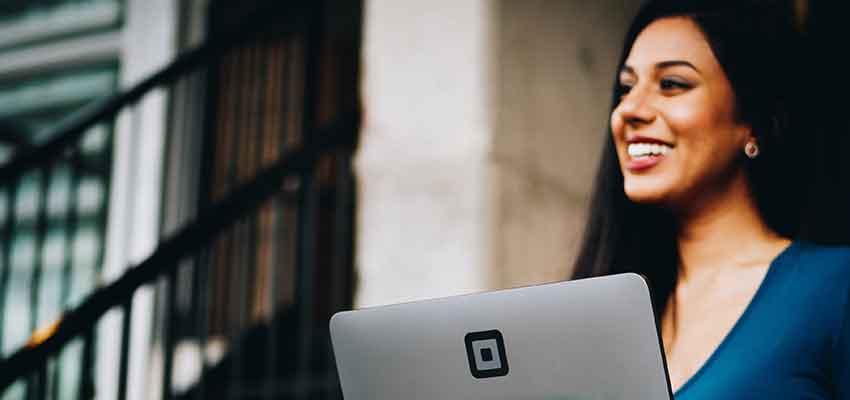Show:
Can You Install Android Apps on Kodi?
Kodi, the open-source media player, is widely used for streaming. It acts as a one-stop place for all your games, media, and subscriptions. To leverage the program fully, you need to install Kodi addons. They are software pieces that let you stream or play games on Kodi.
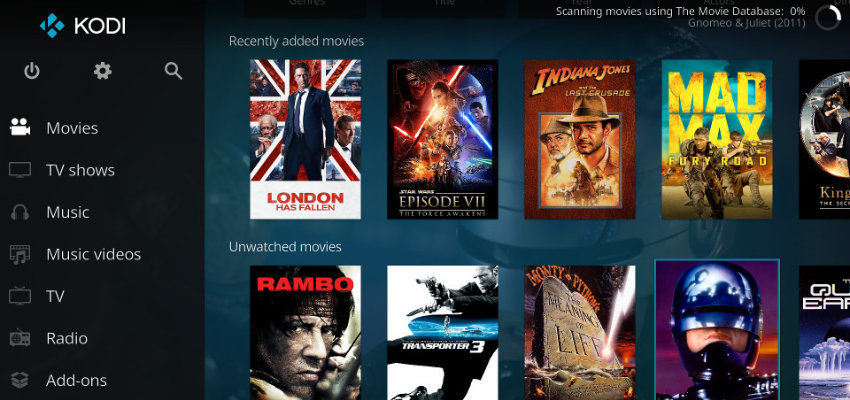
Unlike other programs, users do not usually install apps on Kodi. This is because the addons work in a way similar to the apps. Kodi, being a media player, can only play video and audio saved on it. It is compatible with most major operating systems. Kodi is available as a native app for Android and iOS, among others.
Keep reading to learn how to install Android apps on Kodi. We will also give you some tips and tricks to facilitate the smooth working of these apps on the media player.
What Android Apps Can You Use on Kodi?
You can use various Android apps on Kodi. These can be used through addons or integrations. Kodi can run Android apps related to streaming, music, and live TV. You can also run apps related to file management.
Another purpose for which Kodi is widely used is gaming. The media player has in-built retro gaming functionalities. It is capable of emulating games similar to Android gaming applications.
Finally, you can also install podcasts and audiobook services on Kodi, provided they have Kodi addons. Addons are what lets you stream content on this media player. If you are new to them or want to learn how to install and use addons to watch movies or play games, this beginner’s guide will help. You’ll be surprised to find how easy it is to install these software pieces and enhance the platform’s capabilities.
Installing Android Apps on Kodi
As mentioned earlier, Kodi can run on various operating systems. It is also compatible with multiple devices. Many users are a bit confused about installing Android apps on Kodi. This is because most of Kodi’s functionalities come from addons. The term addons is thus used interchangeably with apps. Several Kodi addons are available for Android devices. Depending on your needs, you can install a dedicated addon to stream specific content, such as news or on-demand content. Alternatively, you can install a multipurpose addon to stream different types of content.
After downloading an Android app on Kodi, you can launch it from within the platform. To do so, follow the simple steps below.
- On your Kodi, navigate to Programs.
- From here, choose the ‘Android Programs’ option.
- Alternatively, you can directly launch the app from the shortcuts on Kodi’s main menu.

Troubleshooting Android Apps Not Working on Kodi
Kodi is a versatile streaming platform. However, sometimes, users find the installed apps and addons not working properly. This negatively impacts their Kodi streaming or gaming experience. Here are some of the potential solutions for this issue.
Update the App
Check whether the app is updated. If you have installed Android apps, you can keep them updated automatically through the Google Play Store. Using an app that hasn’t been updated will cause you to encounter random app crashes and freezing. An updated app also has better security and stability. They also have new features which can improve the user experience.
Disable Hardware Acceleration
Hardware acceleration is often the cause behind Android app issues on Kodi. The best workaround for it is to turn it off. To do so, follow the steps below.
- Navigate to the ‘Settings’ menu. Tap the gear icon on the left in the menu.
- Now, launch ‘Player Settings.’ There will be a gear icon on the left-hand side at the bottom. It may have Standard or Basic written on it. Toggle it to set it to Expert.
- Next, navigate to the ‘Video Settings.’
- Scroll down till you find ‘Allow Hardware Acceleration.’ Disable it.
Clear the Cache
Clearing the cache is another effective fix to resolve Android app problems on Kodi. Kodi cache stores temporary app and addon data. However, sometimes, the cache accumulates too much. In such a case, it needs to be cleared up to facilitate the smooth working of the app.
Follow these steps to clear the cache on Kodi.
- Head over to the settings of your Android device.
- From here, choose ‘Apps.’
- Now, tap on ‘Kodi.’
- Tap ‘Storage’ followed by ‘Clear Cache.’
Check Your Internet’s Speed
A common problem while streaming videos through Android apps on Kodi is buffering. If the video is taking much time to load, it can be due to your network connection. Check your internet speed through a speed test. If you find it slower than usual, contact your ISP.
Sometimes, your ISP can deliberately reduce your speed. They do this if they know you are engaging in data-intensive activities like streaming or gaming. A great workaround is to use a VPN. It hides your IP address, ensuring your activities are hidden from your ISP and other third parties.
Final Thoughts
A variety of Android apps and addons can be installed on Kodi. They open up a world of new content which can be streamed conveniently on any device. Troubleshooting Android app problems on Kodi isn’t very complex, too. Use this guide to install the apps and fix common problems quickly while using them on Kodi. Hopefully, you’ll have a great Kodi experience every single time.

 Return to Previous Page
Return to Previous Page