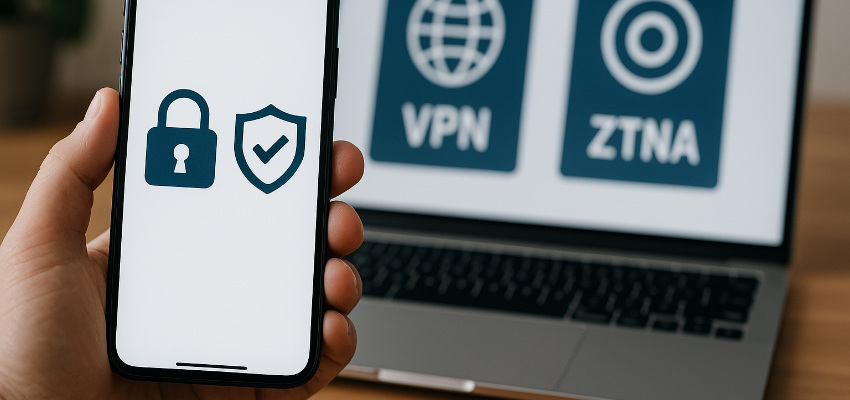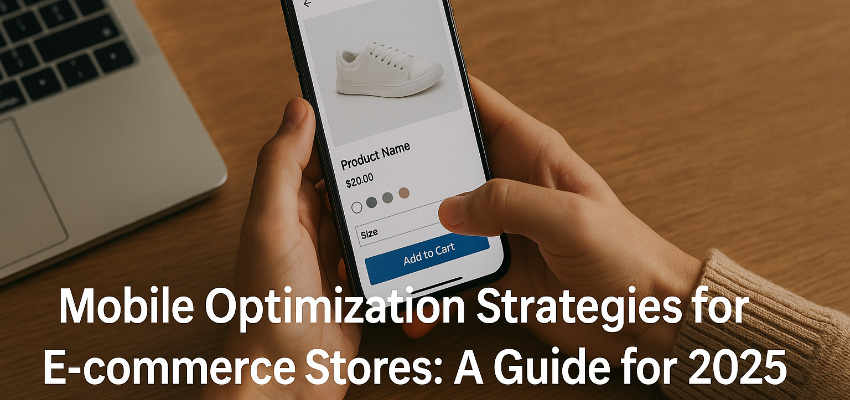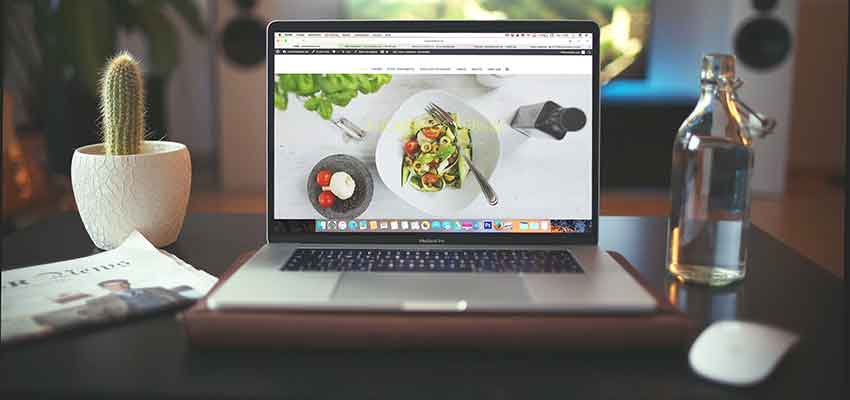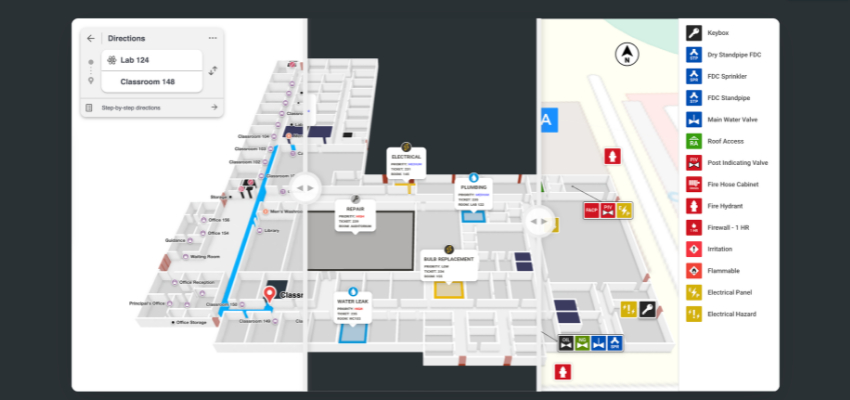Show:
Signs Your Computer is Infected with Malware or Viruses and How to Fix It
You’re sitting at your computer, ready to get some work done, when suddenly things start going haywire. Your screen is flickering, programs are crashing, and your browser is acting like it has a mind of its own. It’s easy to feel frustrated or confused when your computer starts behaving oddly.

However, these could be warning signs of malware or viruses in your system. Using a trusted malware and virus removal tool can help you identify and eliminate these threats. Let’s look at some of the most common symptoms and how to fix them.
5 Malware Signs in Your Computer and How You Can Fix Them?
It can be tricky to know if your computer is infected with malware or a virus. Often, people mistake these signs for typical performance issues or glitches. However, certain red flags shouldn’t be ignored. Let’s dive into the common signs that your computer may be compromised and how to tackle them.
1. Slow Performance
Has your computer slowed to a crawl? It could be malware. Malicious software can hog your computer’s resources, causing everything to run sluggishly. If you notice that your programs take longer to load, your web browser lags or your system freezes up frequently, this might be the culprit.
How to fix it: Start by checking for any unfamiliar programs or processes running in the background. Then, run a full system scan using your antivirus software or a trusted malware removal tool to detect and clean up any threats.
2. Pop-Up Ads Everywhere
Pop-ups that suddenly appear while you’re browsing are a huge red flag. If you’re seeing ads on websites where they didn’t exist before, or worse, when you’re not even using a browser, your system could be infected with adware or worse. Clicking on these ads often leads to more infections, making the problem worse.
How to fix it: Avoid clicking on any strange pop-ups. Install an ad-blocker to prevent more from showing up and run a full system scan to clean out the adware.
3. Programs Crashing or Failing to Open
If you start noticing that your programs are crashing regularly or refusing to open, malware could be messing with your computer’s normal operations. This happens when malicious software interferes with your system files, corrupting them and causing errors.
How to fix it: Restart your computer in Safe Mode and run a malware scan. Safe Mode runs only essential programs, so it’s easier for your antivirus or malware removal tool to do its job without interference.

4. Browser Redirects
Is the browser taking you to strange websites you’ve never heard of? Have you noticed unfamiliar search engines or toolbars installed? In such cases, malware could be hijacking your browser. This type of malware, known as a browser hijacker, often changes your browser’s settings without your permission, rerouting you to phishing sites or showing unwanted ads.
How to fix it: Reset your browser’s settings to their default and remove any suspicious extensions or add-ons. Then, run a complete system scan to remove the malware responsible.
5. Strange Emails or Messages Sent From Your Account
Another key sign of a virus infection is if your email or social media accounts start sending messages or posting things you didn’t write. This could indicate that malware has compromised your system, giving hackers control over your accounts.
How to fix it: Change your passwords immediately. Afterward, scan your computer with an up-to-date malware and virus removal tool to check for any infections and remove them.
How to Prevent Future Infections in Your Computer?
While fixing malware infections is important, preventing them from happening in the first place is even better. Here’s how to protect your computer:
- Use strong antivirus software – Ensure your antivirus is always up to date and set to run regular scans. This will catch threats before they can do too much damage.
- Keep your software updated – Malware often takes advantage of security holes in outdated software. Regularly update your operating system and applications to patch vulnerabilities.
- Don’t click on suspicious links – Phishing emails and sketchy websites are popular ways for malware to spread. Be cautious when clicking on links or opening attachments from unknown sources.
- Be careful with downloads – Only download files and apps from trusted sources. Avoid pirated software, which is often riddled with malware.
Final Thoughts
Keeping your computer safe from malware and viruses requires vigilance, but it’s not as tricky as it sounds. Watch out for the warning signs like slow performance, strange pop-ups, and browser redirects. Nevertheless, using a reliable Malware and virus removal tool and following basic security practices can keep your system clean and secure.

 Return to Previous Page
Return to Previous Page