Show:
Mac Mail – How to Archive Emails?
If you want a neat inbox, you need to archive the emails you have already read that no longer have importance. Archiving mail allows you to access them whenever you need to retrieve them. However, the process is not complicated. The process is very easy and you can easily retrieve the email if you follow the steps.
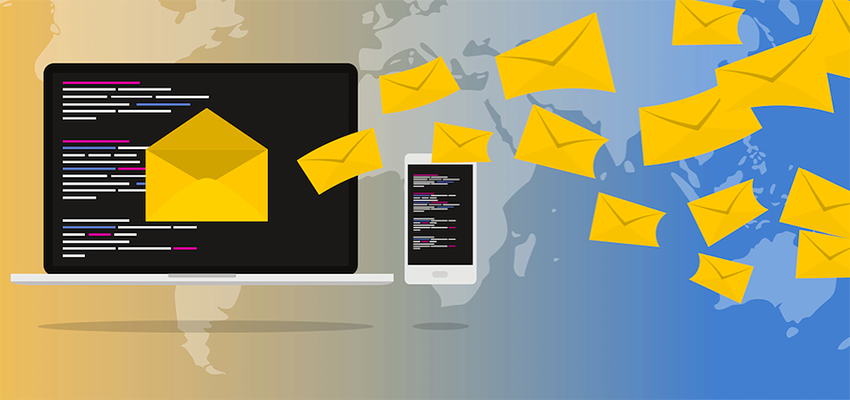
The built-in mail app provided by Mac that you are using can also be clubbed with other third-party mail services such as Gmail or Outlook. Many people convert Apple mail to Outlook or Gmail using the built-in mail app. Therefore, you get numerous options for achieving your goal. Here is all the information you need to equip yourself to keep your inbox clean. All three scenarios are provided in detail, along with the steps you need to follow to perform your job successfully.
Archiving Gmail Emails on Mac
Using a Mac, you can set Outlook as default mail client Mac since you are not restricted only to the built-in mail app. You can still use Gmail. In such a case, you must store the email by clicking the achieve button that appears as a banker’s box. You can easily find it at the right of the top of the page below the area where your search bar sits. Gmail also allows you to archive emails in bulk. But for this, you need to follow the below steps correctly:
- Step 1: Open your inbox and select all the checkboxes displayed beside each email message.
- Step 2: Select all the checkboxes that you want to archive.
- Step 3: Finally, head to the Archive button at the top of the screen and click it. You are all set to enjoy a clean inbox now.
Archiving Mails in Your Mac Mail
Most people who use Macs tend to use the built-in mail app inside it. However, the method and steps you must go through to archive mail on a Mac are more or less similar to that of Gmail or Outlook. In the case of archiving a single mail, you can do it with the tap of your finger.
Click or tap on the Archive button which is situated right at the top of the window. Another easy way would be to right-click on a message you want to archive. You will see a context box that pops up, look for the archive menu and click on it.
Like Gmail, you can also archive emails in bulk as necessary. You must follow the steps which are mentioned below:
- Step 1: Lead yourself to the command key on your keyboard and hold it down.
- Step 2: Select all the messages that you want to archive in bulk by simply clicking on them.
- Step 3: Look for the archive button at the top of your mail window and click it to end the process.

Archiving Outlook Emails on Mac
For people using Outlook, the method of achieving this is even simpler. You can do it by opening a message and selecting the Archive button at the top of the page. If you are unaware of the steps, you need not worry, as the method is similar to Gmail and Mac Mail. Follow the steps below to achieve your emails on Outlook in bulk:
- Step 1: Lead yourself to the inbox and use the checkboxes beside each message.
- Step 2: Select all the emails that you want to archive.
- Step 3: Finish the process by clicking the archive button at the top of your screen.
Choose the Right Software for Yourself
These are all the steps that you need to know to ensure a tidy inbox. However, advanced technology has even allowed customers to use various mail services to automate the archive process. This acts as a great time saver for the ones with an unruly inbox that might take a considerable amount of time to clean and organize them. A variety of third-party software pieces is readily available in the market. This software is proven extremely useful for corporate officials who must check hundreds of emails regularly. If you opt for such software, you must choose depending on its various services and consider all your requirements.

 Return to Previous Page
Return to Previous Page








