Show:
Step-by-Step Guide to Setting Up Cron Job Monitoring
So, you’ve recognized the importance of cron job monitoring and you’re ready to take the plunge. Congratulations! You’re about to make a significant step towards a more stable, efficient, and secure system. But where do you begin? How do you set up cron monitoring effectively? If you’re asking these questions, you’re in the right place.
Whether you’re a seasoned system administrator or new to the field, this guide will help you set up cron job monitoring from scratch. We will walk you through every step, giving you a solid foundation and the confidence to maintain your system’s health.

By the end of this guide, you’ll have a well-monitored system that will save you from potential headaches down the line. So, let’s roll up our sleeves and dive in!
Understanding Cron Jobs
Before we start setting up monitoring, it’s essential to have a basic understanding of cron jobs. Cron is a time-based job scheduler in Unix-like operating systems. Users can schedule jobs (commands or scripts) to run at specific times or on specific days. A cron job can be as simple as a single command, or as complex as a fully-fledged script.
Setting Up Email Alerts for Cron Jobs
The simplest way to monitor cron jobs is by setting up email alerts. By default, a cron job sends an email to the owner of the cron job whenever it produces output (either standard output or error output). You can change the recipient of these emails by adding MAILTO=”your-email@example.com” at the top of your crontab file.
- Open your crontab file by typing crontab -e in the terminal.
- At the top of the file, add the line MAILTO=”your-email@example.com”.
- Save and close the file.
Now, whenever a cron job produces output, you will receive an email. However, this method can become overwhelming if you have many cron jobs or if the jobs are verbose in their output.
Using Cron Job Monitoring Tools
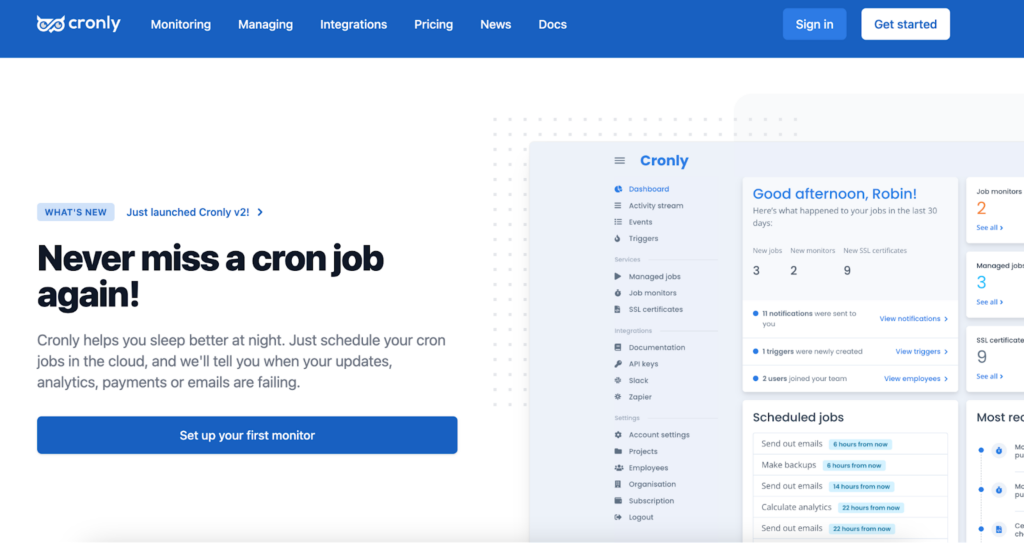
To avoid email clutter and to have a more organized view of your cron jobs, you can use a dedicated cron job monitoring tool. These tools provide dashboards, failure alerts, and runtime statistics. The most popular cron monitoring tool is cronly.app
Troubleshooting Common Issues with Cron Jobs
Even with a well-monitored setup, it’s not uncommon to face some issues with cron jobs. However, armed with the right knowledge, you can navigate these problems and ensure the smooth functioning of your system. Here are some common issues and how to troubleshoot them:
Cron Job Not Running
If your cron job isn’t running as expected, the first place to check is your system’s cron log. This log records all the cron jobs run by the system and any error messages they might generate. On many systems, you can find this log at /var/log/syslog. You can search for entries relating to cron with the following command:

This command will show you all the cron-related entries in the log. If your cron job is failing, you’ll likely find an error message here that can guide you towards the problem.
Permissions Issues
Sometimes, a cron job might fail because it doesn’t have the necessary permissions to run a command or access a file. This is particularly common with cron jobs set up by root but meant to run commands as a different user.
If your cron job fails with a permissions error, first check the owner of the cron job with crontab -l -u username. If the owner is different from the user that needs to run the command, you may need to move the cron job to that user’s crontab. Alternatively, you can use sudo within the cron job to run the command as the appropriate user.
Environment Variable Differences
Cron jobs do not run in the same environment as your regular user sessions. They have a different PATH and don’t have access to the same set of environment variables. This discrepancy can cause a command that runs perfectly from the command line to fail when run as a cron job.
To troubleshoot this issue, you can print the cron job’s environment to a file from within a cron job like this:

You can then compare this with your regular environment variables, which you can print with the env command. Any differences here could be the cause of your cron job’s problems. To resolve this, you can manually set any necessary environment variables within the cron job, or use the full path to any commands being run.
Incorrect Cron Job Syntax
Cron job syntax can be tricky to get right, especially when you’re trying to schedule a job for specific times. If your cron job isn’t running at the times you expect, it could be due to a syntax error.
There are various online tools like cronly.app that allows you to test your cron job syntax and ensure it will run when you want it to. Simply input your cron job’s timing syntax, and these tools will tell you exactly when the job will run.
Conclusion
Setting up and troubleshooting cron job monitoring might seem daunting at first, but it’s a straightforward process once you understand the steps. With this guide, you now have the knowledge and tools to set up an effective cron job monitoring system and navigate common issues. This investment of time and effort can potentially save you from significant issues down the line, providing you with peace of mind that your system’s automated tasks are running as expected.
Remember, a well-monitored system is a healthy system. So, make the most of these instructions and keep your system running smoothly and efficiently.
Happy monitoring!

 Return to Previous Page
Return to Previous Page








