Show:
WordPress Productivity Tips: How to Make Working on WordPress Easy
Follow These WordPress Productivity Tips to Become a WP Publishing Machine
Running a WordPress website is pretty much a full-time job. You need to make sure everything runs well, that fresh content is published on time and reaches your target audience. That’s why knowing some WordPress productivity tips can be useful.
Now, you could do this 9-5 and constantly tinker with your WP site, but the better option is to learn how to be more productive and efficient, so here are some WP productivity tips you can use to make working on it easy.

General Productivity Tips
First, before we get into specific WordPress productivity tips, here are some general ones. These will make your life generally easier, not just when it comes to WP.
1. Remove any distractions around you
This means finding a quiet place to work, turning off your email and social media notifications, putting the phone on “silent, closing unnecessary browser tabs and basically getting rid of anything that could potentially distract you from your work.
2. Prioritize the most important tasks
If you have several things that you need to do, it’s easy to get into the trap of trying to do all of them without actually doing any of them.
This usually happens with people who are “overflowing with work”.
In reality, they just don’t know how to prioritize the important work from the less important (or not important at all).
The first step in prioritizing is to make a list of all the things that you need and want to do and separate each item by importance and urgency.
For instance, “buy eggs and milk for breakfast” would for most people be both an important and urgent (especially when they wake up and realize they have neither) task, whereas something like “write and publish an article next week” is important but not as urgent (unless you leave it for the last moment).
3. Don’t Multitask
One mistake that a lot of people constantly make is that they try to do two or more things at once. They proudly call this “multitasking” and pat themselves on the back thinking they’ve “doubled” their productivity (or better).
Multitasking does exactly the opposite of what it promises and makes you less efficient and more prone to making errors. This is because our brain can’t be at two places at once. It can focus on one task at a time (not including breathing, walking and similar body functions).
Instead, focus on one task at a time to make sure you complete them.
Best WordPress Productivity Tips
Once you’re all set with general productivity, have removed any distractions around you and prioritized tasks, you can start using some of these WordPress productivity tips:
1. Remove WordPress Distractions
Normally, when you are writing a WordPress post, there is a lot going on. Some of this can be distracting if all you want to do is write and this can reduce your productivity.
So, to get less distracted and more productive on WP, when in the draft:
- Click the three dots to open the Options menu
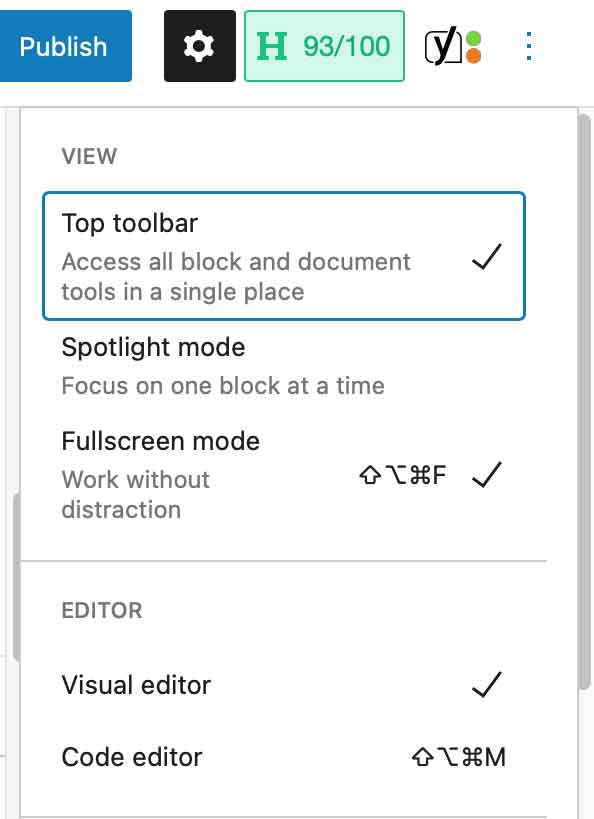
- Select Fullscreen mode. This will remove the Dashboard from the left and allow you to focus just on the draft.
Otherwise, this is how it looks without the Fullscreen mode on:
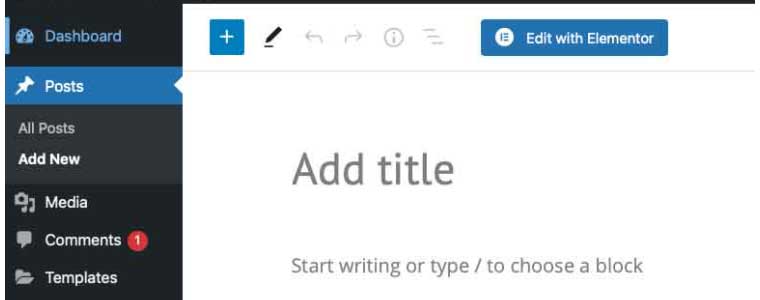
The black panel on the left has its uses if you want to add media, start a new post or install a plugin, but when you’re actually writing, it’s just in the way.
To turn it off select Fullscreen mode as shown below:
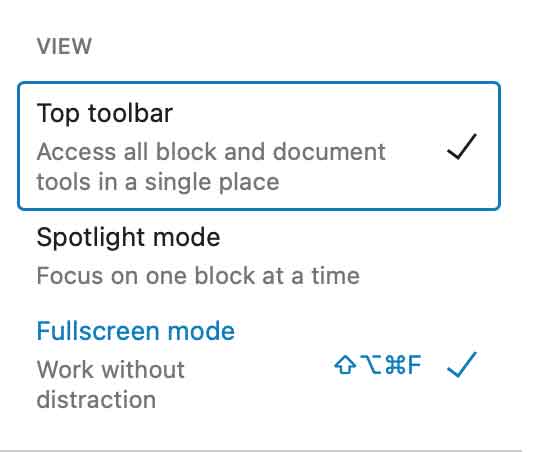
2. Learn the Keyboard Shortcuts
Do you need to make the text bold or italic or perhaps you want to add a subheading or a list to your post?
You can find all of these options (and more) somewhere in the menu, but a better way to increase your WordPress productivity and efficiency is to learn some of the shortcuts.
For example, the following shortcuts work not just for WordPress, but in general across different apps and programs (Word, Google Docs, etc).
For Windows, you’ll need to use CTRL + letter and for macOS Command + letter:
- Ctrl + c = Copy
- Ctrl + v = Paste
- Ctrl + x = Cut
- Ctrl + z = Undo
- Ctrl + y = Redo
- Ctrl + b = Bold
- Ctrl + i = Italic
- Ctrl + u = Underline
- Ctrl + k = Insert or edit hyperlink
- Ctrl + a = Select all
However, there are a few formatting shortcuts that will make your life easier when using WordPress Visual Editor that you should know about:
You can find all the keyboard shortcuts by again opening the Options menu and looking for Keyboard shortcuts (on Mac it’s Control + Option + H).
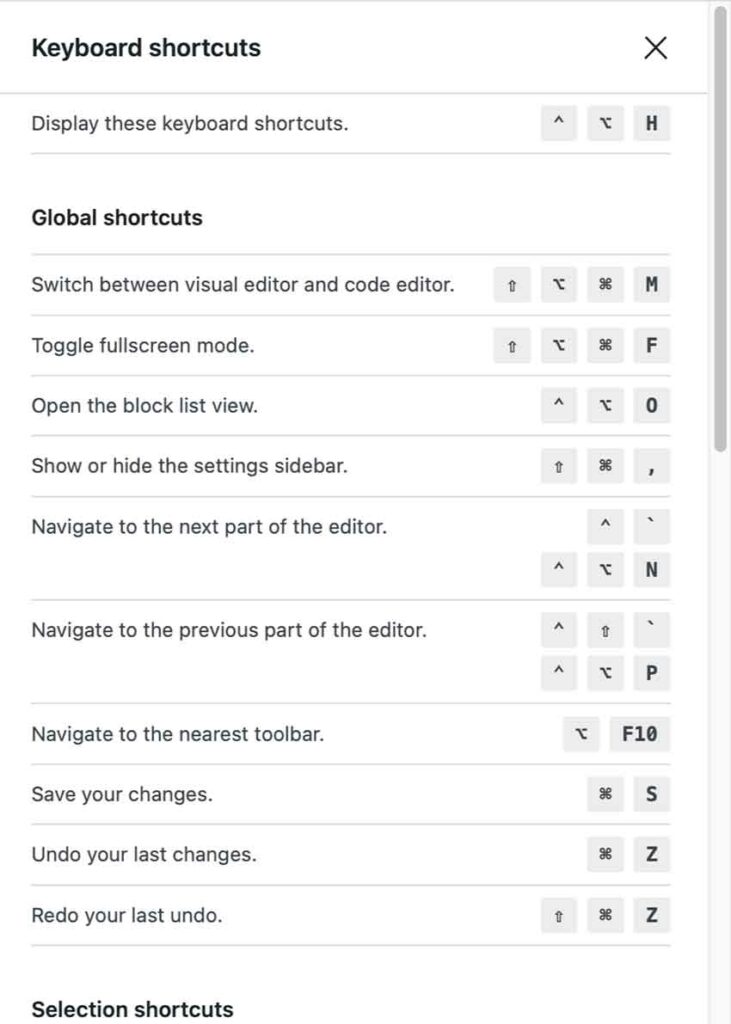
3. Learn Markdown
Although Markdown isn’t supported in WP, you can still use a plugin like WP-Markdown.
This will make it much easier to format text on the go.
Here are some commands:
- # = H1
- ## = H2
- *text* = make the text italic
- **text** = make the text bold
You can make lists, blockquotes, and more in the same manner as well.
Note that Markdown is different from WYSIWYG in that, when you create a Markdown-formatted file, you need to add the Markdown syntax to the text, which indicates which parts of the text will look different.
4. Take Advantage of WYSIWYG and Drag and Drop
WYSIWYG or “What You See is What You Get” WordPress editors, also known as WP page builders, WP website builders and WP drag and drop visual builders, allow you to preview how your final product will look like in real-time, which can save you a lot of time and energy (just imagine how much time and effort is put going back and forth between Preview and backend).
What is particularly useful about WYSIWYG is their drag & drop feature, which allows you to select an object, like say a widget, and drop it almost anywhere you want on your site.
In addition to the drag & drop, a lot of WYSIWYG WordPress editors have additional features like theme builders, global templates, front-end and back-end functionality and more that can make running a WP site easier and save you tons of time.
Of course, since there are a lot of WordPress page builders around, finding one that works for you is not all that easy. What you can do is to check review guides online to see and compare features and functionalities you need. For example, here is the list of the best WordPress visual editors that looks quite helpful.
5. Write the Rough Draft
A lot of inexperienced WordPress bloggers waste a lot of time and energy trying to make the text perfect.
Here’s a little trick for you. Just write! Don’t mind your grammar, formatting and whatnot. Simply churn out the first draft, save it and leave it. It doesn’t matter how dreadful it looks. You’re not supposed to make the perfect draft here.
Then go back to it with a refreshed mind and it will be much easier to spot any mistakes you’ve made or edit what you don’t like.
6. Quickly Source Images
An image is worth a thousand words, but actually finding the right image is hard as many WP site owners can attest to.
It all becomes much easier and faster if you find the right image sources. Some good websites, where you can find free images are Unsplash and Pexels, but you might also want to check out some of these best stock photo sites from this ultimate guide by StockPhoto Secrets.
Of course, make sure to check if you can use the image beforehand. If not, that’s a copyright, so use creative commons images and include a contribution with them.
When you’re done sourcing images, sometimes you’re going to need to edit them a bit. There are a few very good photo editors to help you with this task.
7. Plan Out Your Content Strategy with Editorial Calendars
If you simply create and release content whenever you feel like it or when a proverbial muse hits you, you won’t get far.
Instead, you should start planning your content strategy a bit better and the best way to do so is by using editorial calendars like CoSchedule Editorial Calendar.
Of course, if you don’t feel like paying for a calendar, you can always make do with a free Google Calendar or you can make one using Excel.
8. Automate Your Basic SEO
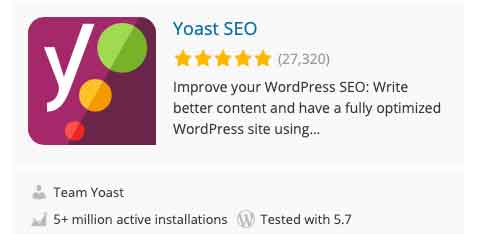
SEO is, you should know this already, extremely important if you want to get your site in front of your audience. However, not everyone is an SEO expert and maybe you aren’t one either.
If that’s the case, it’s hard to know if your SEO is good or not.
So what you need is a good tool like the Yoast WP plugin to automate your SEO easily.
You can download and install Yoast by going to “plugins” in your Dashboard and typing “Yoast” or “SEO”. Once you install and activate the plugin, you will see in each post two tabs.
The first tab is for the SEO analysis and you can type in the focus keyphrase as well as the meta description, slug and more
The other tab is for the readability analysis and this will tell you how “readable” your content is for the general audience.
In both cases, you want to aim for the green faces, like here:
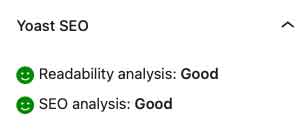
Yoast plugin is used and trusted by millions of WordPress users and does its job well. By installing Yoast on your WordPress website you can save lots of productive hours on your basic on-page SEO.
9. Automate guest post publishing
Outreachboard empowers you to expedite article publication with personalized checklists for guest authors, ensuring secure content submission without granting WordPress editor access. As a blog owner, you can effortlessly handle various requests, including topic ideas, sponsored content, ready articles, or general inquiries. Authors take charge, customizing content as needed, liberating you from routine checks like plagiarism, word count, formatting, image optimization, alt text insertion, internal links, and more. Your role? Simply review and publish with ease.
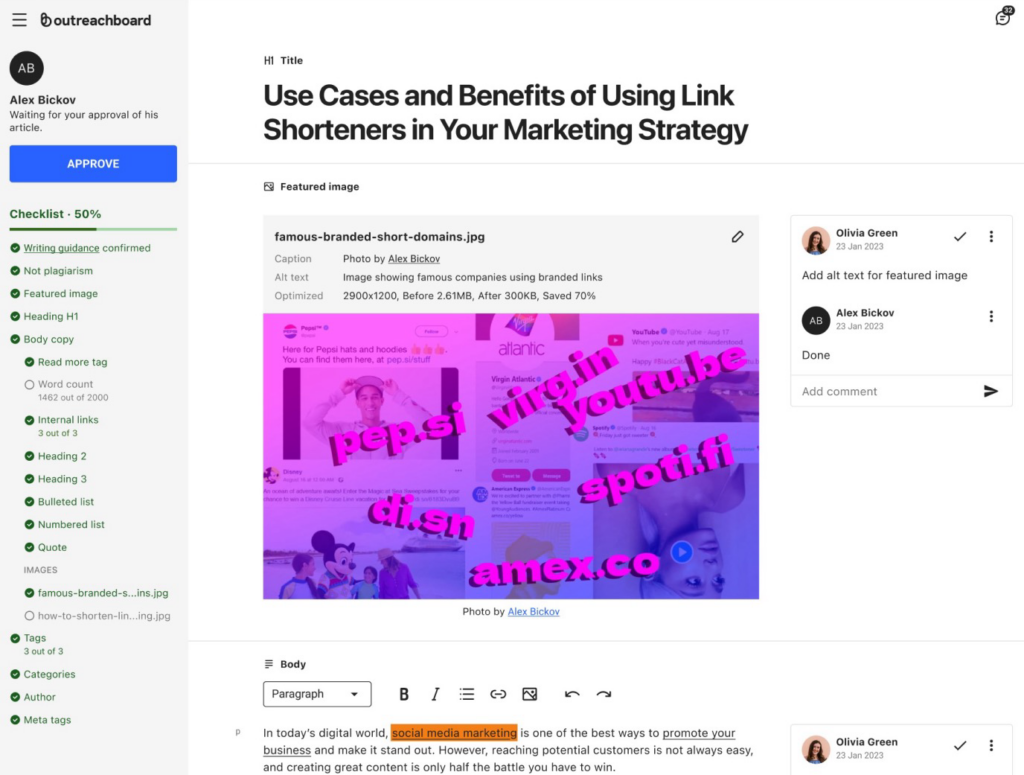
Conclusion
There you have it! 10 WordPress productivity tips in total! Everything you need to create WP posts faster and more efficiently and stop wasting time.
We hope these WP productivity tips will help make you into a WP publishing machine.

 Return to Previous Page
Return to Previous Page








